| This is the main window of Pronto. The tool bar can display icons, text, or icons/text. One can also remove the view message pane and have it displayed in a seperate window. Pronto! is also themeable, meaning you can user custom icons. |
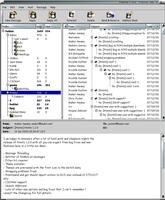 |
| |
| This is what the message composition window looks like. Notice the spellcheck window... |
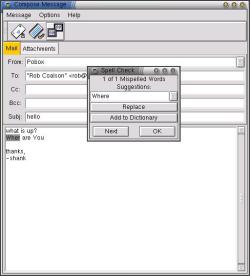 |
| |
| This is the account editor you use to add/delete mail accounts. |
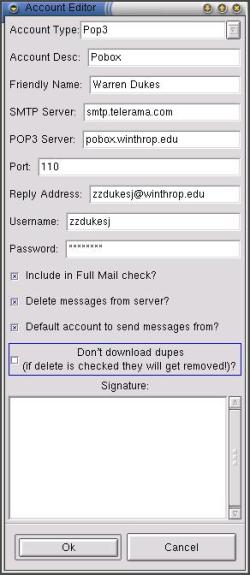 |
| |
| The window that lists your mail accounts and properties you defined for them. |
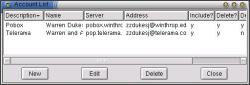 |
| |
| Your custom address book. Pronto! supports name aliases so you can type Joe Walker and have the mail sent to jwalker@something.somewhere. |
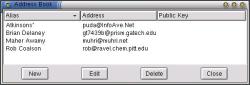 |
| |
| Edit your own mimetypes. In Pronto! you can specify what program is used to view what file format. |
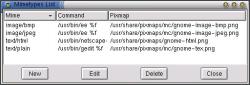 |
| |
| Filter out that unwanted Spam! With Filters, you can specify what folders new mail goes to. Keep your inbox from getting cluttered. |
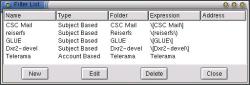 |
| |
| What would be complete without an official About window! |
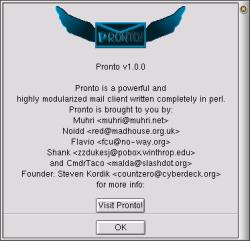 |
| |
| This is an alternate view of the main window, with the view pane hidden, when in this mode, Pronto! will open a seperate view window, good setup for people with conservative resolutions. |
 |
| |